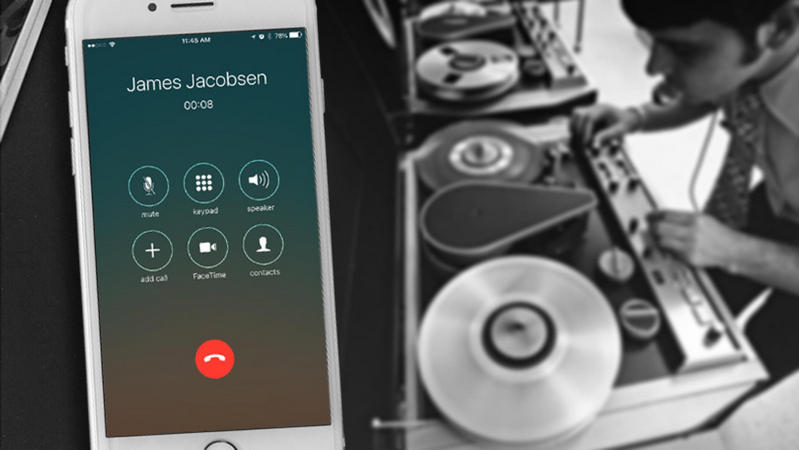
How to Record Incoming Calls on Your iPhone Without an App: A Comprehensive Guide
Have you ever needed to record an important phone call on your iPhone, whether for legal reasons, documentation, or simply to remember crucial details? The process isn’t as straightforward as it might seem. While numerous apps promise call recording capabilities, many users prefer a solution that doesn’t require downloading and trusting third-party software. This guide provides a detailed exploration of how to record incoming calls on your iPhone without an app, covering various workarounds, legal considerations, and best practices. We aim to provide a trustworthy, comprehensive, and expert-level resource on this topic.
Understanding the Landscape of iPhone Call Recording
Apple’s iOS operating system doesn’t natively offer a built-in call recording feature, primarily due to privacy and legal concerns surrounding consent. This means that directly recording a call using only the iPhone’s internal functions is impossible. However, resourceful users have discovered alternative methods to achieve this goal, often leveraging other devices or services. These workarounds come with their own set of limitations and considerations, which we’ll explore in detail.
The lack of a native feature has spurred a market for third-party call recording apps, but many users are wary of these apps due to privacy concerns, subscription fees, and the potential for unreliable performance. This guide focuses on techniques that bypass the need for such apps, offering solutions that are often free or utilize existing resources.
Conference Calling and Speakerphone Method
One of the most common methods to record iPhone calls without an app involves utilizing the conference call feature in conjunction with a recording device or software. This method essentially turns your iPhone into a speakerphone while simultaneously capturing the audio through another channel. Here’s a breakdown of the process:
- Initiate the Call: Answer the incoming call on your iPhone.
- Engage Speakerphone: Put the call on speakerphone. This is crucial for capturing audio clearly with an external device.
- Utilize a Recording Device: Use a separate recording device, such as another smartphone, a digital voice recorder, or a computer with recording software, to capture the audio from your iPhone’s speaker. Place the recording device close to the iPhone’s speaker for optimal audio quality.
- Start Recording: Begin recording on your external device before you start discussing sensitive information.
- End the Recording: Stop the recording on your external device when the call concludes.
Pros:
- No need for third-party apps.
- Uses readily available equipment.
Cons:
- Requires an external recording device.
- Audio quality may be suboptimal depending on the environment and device.
- Can be cumbersome to set up and manage.
Using Google Voice for Call Recording
Google Voice offers a call recording feature, but it only works for incoming calls and requires some setup. Here’s how to use it:
- Set up Google Voice: If you don’t already have one, create a Google Voice account and obtain a Google Voice number.
- Forward Calls: Configure your iPhone to forward incoming calls to your Google Voice number. This can be done in your iPhone’s settings under ‘Phone’ -> ‘Call Forwarding’.
- Enable Call Recording: In Google Voice settings (accessed through the Google Voice website or app), enable the option for incoming call recording.
- Record the Call: When you answer an incoming call through Google Voice, press ‘4’ on your keypad to start recording. The other party will hear an announcement that the call is being recorded.
- Access the Recording: The recording will be saved in your Google Voice account and can be accessed online.
Pros:
- Free (within Google Voice’s terms of service).
- Automated recording process.
- Recordings are stored in the cloud.
Cons:
- Requires a Google Voice number.
- Only works for incoming calls.
- The other party is notified of the recording.
- Call forwarding must be properly configured, which can sometimes be unreliable.
Voicemail as a Recording Method
While not a direct recording method, you can leverage your iPhone’s voicemail feature to capture the content of a call. This involves sending the active call to voicemail and allowing the other party to leave a message that essentially contains the conversation you want to record.
- Answer the Call: Accept the incoming call on your iPhone.
- Send to Voicemail: While on the call, tap the ‘Send to Voicemail’ option.
- Inform the Caller: Explain to the caller that you’re sending them to voicemail so they can leave a detailed message. Guide them on what information to include in their message.
- Retrieve the Voicemail: After the caller has left their message, access your voicemail to listen to the recorded conversation.
Pros:
- No need for additional apps or services.
- Simple and straightforward.
Cons:
- Relies on the other party to speak and provide the required information.
- Not a true recording of the entire conversation.
- Can be awkward to explain to the caller.
Third-Party Recording Services: A Brief Overview (and Why We’re Avoiding Them)
While this article primarily focuses on methods to record calls without apps, it’s important to acknowledge the existence of third-party call recording services. These services often work by routing your calls through their servers, allowing them to record the audio. However, these services come with significant drawbacks:
- Privacy Concerns: You are entrusting your conversations to a third-party, raising concerns about data security and potential misuse.
- Cost: Many of these services charge subscription fees.
- Reliability: The quality and reliability of these services can vary.
- Legal Issues: Using these services may violate call recording laws in certain jurisdictions.
For these reasons, we strongly recommend carefully considering the risks before using third-party call recording services and ensuring you comply with all applicable laws.
Hardware Solutions: External Recording Devices
Another option is to use external hardware specifically designed for recording phone calls. These devices typically connect to your iPhone via the headphone jack (if available) or Bluetooth and record the audio directly. Some popular options include:
- Call Recorder Devices: These are dedicated devices designed solely for recording phone calls. They often offer high-quality audio and advanced features like noise cancellation.
- Bluetooth Recorders: Some Bluetooth headsets or devices have built-in recording capabilities.
Pros:
- High-quality audio recording.
- Dedicated recording functionality.
Cons:
- Requires purchasing additional hardware.
- Can be less convenient than app-based solutions.
Legal and Ethical Considerations for iPhone Call Recording
Before recording any phone call, it’s crucial to understand the legal and ethical implications. Call recording laws vary significantly by jurisdiction.
- One-Party Consent: In some jurisdictions, only one party needs to consent to the recording. This means you can record a call as long as you are a participant and consent to the recording.
- Two-Party Consent (All-Party Consent): In other jurisdictions, all parties involved in the call must consent to the recording. Recording a call without the consent of all parties is illegal and can result in serious penalties.
It’s your responsibility to understand and comply with the call recording laws in your jurisdiction. As a general best practice, it’s always a good idea to inform the other party that you are recording the call, even if it’s not legally required. This promotes transparency and ethical behavior. This also helps to build trust, which is crucial in any business or personal interaction.
Google Voice: A Feature-Rich Option for Call Recording
Google Voice stands out as a particularly useful service for recording incoming calls on an iPhone, provided you’re willing to use a separate phone number. Its integration with Google’s ecosystem and its relatively straightforward setup make it an attractive choice. Here’s a more detailed look at its features and benefits:
Core Functionality
At its core, Google Voice provides a free phone number that can be used for calls, texts, and voicemail. When call recording is enabled in the settings, all incoming calls can be recorded with the simple press of the ‘4’ key. The recording is immediately saved to your Google Voice account and can be accessed from any device.
Key Features
- Free Service: Google Voice is free to use for personal use, making it a cost-effective solution.
- Call Recording: Records incoming calls with the press of a button.
- Voicemail Transcription: Transcribes voicemail messages into text, allowing you to quickly review them without listening to the audio.
- Spam Filtering: Automatically filters out spam calls and messages.
- Cross-Platform Compatibility: Works on iOS, Android, and web browsers.
User Benefits
Google Voice offers several tangible benefits to users who need to record incoming calls on their iPhones:
- Convenience: The call recording feature is easy to use and readily accessible.
- Organization: Call recordings and voicemail messages are stored in a centralized location, making them easy to find and manage.
- Accessibility: Recordings can be accessed from any device with an internet connection.
- Cost Savings: Eliminates the need for paid call recording apps or services.
Detailed Feature Analysis: Google Voice and Call Recording
Let’s delve deeper into the key features of Google Voice that make it a viable option for recording incoming calls on your iPhone without relying on third-party apps:
1. Call Recording Activation
What it is: The ability to initiate call recording with a simple action during an incoming call.
How it works: When you receive an incoming call on your Google Voice number, you can press ‘4’ on the keypad to start recording. A voice prompt will announce to both parties that the call is being recorded. Pressing ‘4’ again stops the recording.
User Benefit: This feature provides a quick and easy way to capture important conversations without fumbling with external devices or complex software.
2. Automated Storage and Organization
What it is: Automatic saving and organization of recorded calls within your Google Voice account.
How it works: After a call is recorded, the audio file is automatically saved to your Google Voice account. You can access it through the Google Voice website or app. The recordings are organized by date and time, making it easy to find specific conversations.
User Benefit: Eliminates the need for manual file management and provides a centralized repository for all your call recordings.
3. Voicemail Transcription
What it is: The automatic conversion of voicemail messages into text.
How it works: When someone leaves a voicemail on your Google Voice number, Google’s speech-to-text technology transcribes the message into text. The transcription is displayed in your Google Voice inbox alongside the audio file.
User Benefit: Allows you to quickly scan voicemail messages without having to listen to them, saving time and improving efficiency.
4. Spam Filtering
What it is: Automatic identification and filtering of spam calls and messages.
How it works: Google uses its vast database of phone numbers and call patterns to identify potential spam calls. These calls are automatically filtered out and sent to a separate spam folder.
User Benefit: Reduces the number of unwanted calls and messages, saving you time and annoyance.
5. Cross-Platform Accessibility
What it is: The ability to access your Google Voice account from any device with an internet connection.
How it works: Google Voice is accessible through a web browser on any computer or through dedicated apps for iOS and Android devices. This allows you to access your call recordings, voicemail messages, and other data from anywhere.
User Benefit: Provides flexibility and convenience, allowing you to manage your communications from any device.
6. Call Forwarding Integration
What it is: Seamless integration with your iPhone’s call forwarding settings.
How it works: You can easily configure your iPhone to forward incoming calls to your Google Voice number. This allows you to receive calls on your Google Voice number even when you’re using your iPhone.
User Benefit: Simplifies the process of using Google Voice as your primary phone number and ensures that you don’t miss any important calls.
Advantages of Recording Calls on Your iPhone (and Why It Matters)
The ability to record incoming calls on your iPhone, even without relying on additional apps, offers a range of advantages and real-world value:
- Documentation and Record-Keeping: Recording calls provides a valuable record of conversations, which can be useful for documenting agreements, confirming details, and resolving disputes.
- Improved Accuracy and Recall: Listening back to recorded calls can help you remember important details that you might have missed or forgotten during the conversation.
- Legal Protection: In certain situations, call recordings can be used as evidence in legal proceedings.
- Training and Quality Assurance: Businesses can use call recordings to train employees and improve customer service quality.
- Personal Safety: Recording potentially threatening or harassing calls can provide evidence for law enforcement.
- Accessibility: Transcribing recorded calls can make the information accessible to people with hearing impairments.
The real-world value of call recording extends across various domains, from business and legal to personal and safety. It empowers individuals and organizations to capture, preserve, and utilize valuable information from their phone conversations.
The Path Forward: Mastering iPhone Call Recording
While Apple doesn’t provide a native solution for recording calls on iPhones, various workarounds exist that allow users to capture important conversations without relying on third-party apps. From utilizing conference call features with external recording devices to leveraging Google Voice’s built-in recording capabilities, these methods offer viable alternatives for those seeking to document their calls. However, it’s essential to consider the legal and ethical implications of call recording and to comply with all applicable laws. By understanding the available options and exercising caution, you can effectively record incoming calls on your iPhone and harness the benefits of this powerful capability.
Explore the options presented in this guide and choose the method that best suits your needs and comfort level. Consider sharing your experiences with different call recording methods in the comments below.
